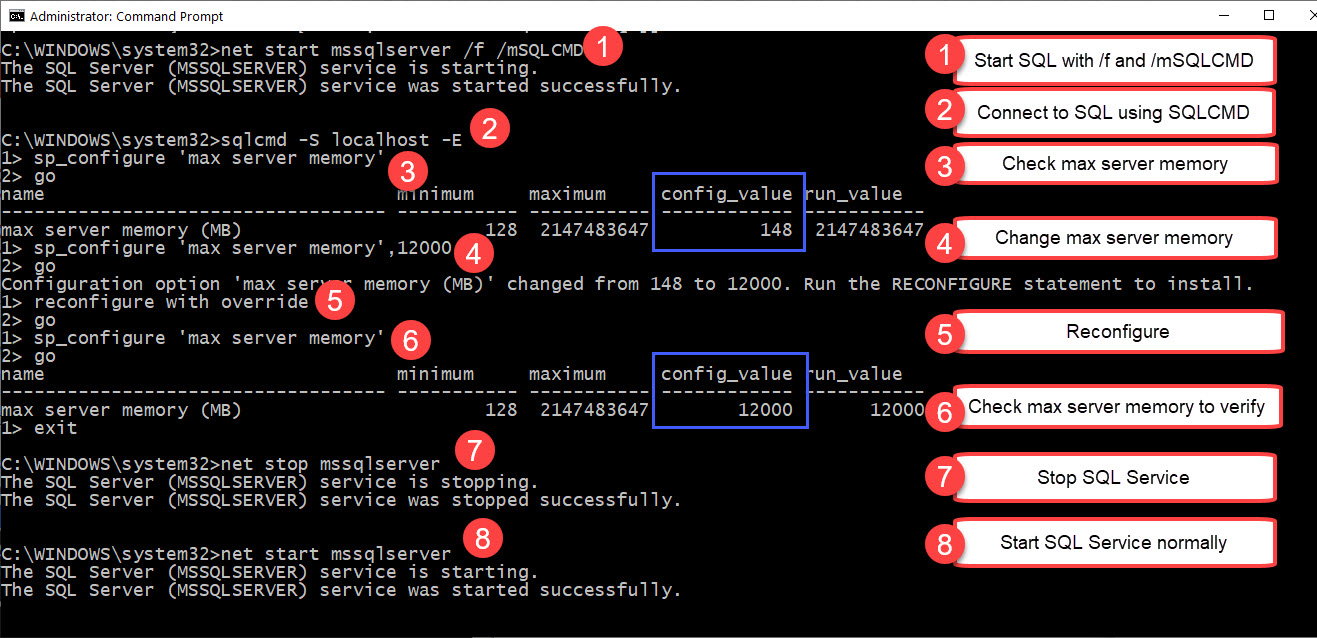How to add Performance Stats in Windows 11 Taskbar:
https://geekbullet.com/how-to-add-performance-stats-in-windows-11-taskbar/
Make Removable HDD/SSD Fixed:
https://www.partitionwizard.com/news/internal-hard-drive-ssd-shows-as-removable.html
Sometimes in Windows disks installed inside PC case may be seen as removable despite they are connected to the SATA or PCIe and fixed by the screw.
In my PC it happened because of the SATA controller: it has a hot swap drive function. I need that function because my PC case has an option to add/remove SATA HDD/SSD from the front panel very quickly and easy without unscrewing the case and shutting down the OS.
Add selected disks in the list of fixed drives:
In Device Manager look at which bus number seats the disk(s) you want to add to the fixed drives list.
Add the TreatAsInternalPort key:
reg add “HKLM\SYSTEM\CurrentControlSet\Services\storahci\Parameters\Device” /f /v TreatAsInternalPort /t REG_MULTI_SZ /d X
Than add the disks you need to be fixed to the list inside TreatAsInternalPort key. Each bus number should be placed in its own line.
If you need to add drive on the bus 0 together with the drives on the other buses, use this: reg.exe add "HKLM\SYSTEM\CurrentControlSet\Services\storahci\Parameters\Device" /f /v TreatAsInternalPort /t REG_MULTI_SZ /d "0\01\02\03"
Windows Environment Path Variables, Run Commands an Other:
https://superuser.com/a/217506
Windows Environment Path Variables
%AllUsersProfile% - Open the All User's Profile C:\ProgramData
%AppData% - Opens AppData folder C:\Users\{username}\AppData\Roaming
%CommonProgramFiles% - C:\Program Files\Common Files
%CommonProgramFiles(x86)% - C:\Program Files (x86)\Common Files
%HomeDrive% - Opens your home drive C:\
%LocalAppData% - Opens local AppData folder C:\Users\{username}\AppData\Local
%ProgramData% - C:\ProgramData
%ProgramFiles% - C:\Program Files or C:\Program Files (x86)
%ProgramFiles(x86)% - C:\Program Files (x86)
%Public% - C:\Users\Public
%SystemDrive% - C:
%SystemRoot% - Opens Windows folder C:\Windows
%Temp% - Opens temporary file Folder C:\Users\{Username}\AppData\Local\Temp
%UserProfile% - Opens your user's profile C:\Users\{username}
%AppData%\Microsoft\Windows\Start Menu\Programs\Startup - Opens Windows 10 Startup location for program shortcuts
Run commands
Calc - Calculator
Cfgwiz32 - ISDN Configuration Wizard
Charmap - Character Map
Chkdisk - Repair damaged files
Cleanmgr - Cleans up hard drives
Clipbrd - Windows Clipboard viewer
Cmd - Opens a new Command Window (cmd.exe)
Control - Displays Control Panel
Dcomcnfg - DCOM user security
Debug - Assembly language programming tool
Defrag - Defragmentation tool
Drwatson - Records programs crash & snapshots
Dxdiag - DirectX Diagnostic Utility
Explorer - Windows Explorer
Fontview - Graphical font viewer
Ftp - ftp.exe program
Hostname - Returns Computer's name
Ipconfig - Displays IP configuration for all network adapters
Jview - Microsoft Command-line Loader for Java classes
MMC - Microsoft Management Console
Msconfig - Configuration to edit startup files
Msinfo32 - Microsoft System Information Utility
Nbtstat - Displays stats and current connections using NetBios over TCP/IP
Netstat - Displays all active network connections
Nslookup - Returns your local DNS server
Odbcad32 - ODBC Data Source Administrator
Ping - Sends data to a specified host/IP
Regedit - registry Editor
Regsvr32 - register/de-register DLL/OCX/ActiveX
Regwiz - Registration wizard
Sfc /scannow - System File Checker
Sndrec32 - Sound Recorder
Sndvol32 - Volume control for soundcard
Sysedit - Edit system startup files (config.sys, autoexec.bat, win.ini, etc.)
Systeminfo - display various system information in text console
Taskmgr - Task manager
Telnet - Telnet program
Taskkill - kill processes using command line interface
Tskill - reduced version of Taskkill from Windows XP Home
Tracert - Traces and displays all paths required to reach an internet host
Winchat - simple chat program for Windows networks
Winipcfg - Displays IP configuration
Microsoft Office suite
winword - Microsoft Word
excel - Microsoft Excel
powerpnt - Microsoft PowerPoint
msaccess - Microsoft Access
outlook - Microsoft Outlook
ois - Microsoft Picture Manager
winproj - Microsoft Project
Management Consoles
certmgr.msc - Certificate Manager
ciadv.msc - Indexing Service
compmgmt.msc - Computer management
devmgmt.msc - Device Manager
dfrg.msc - Defragment
diskmgmt.msc - Disk Management
fsmgmt.msc - Folder Sharing Management
eventvwr.msc - Event Viewer
gpedit.msc - Group Policy (< XP Pro)
iis.msc - Internet Information Services
lusrmgr.msc - Local Users and Groups
mscorcfg.msc - Net configurations
ntmsmgr.msc - Removable Storage
perfmon.msc - Performance Manager
secpol.msc - Local Security Policy
services.msc - System Services
wmimgmt.msc - Windows Management
Control Panel utilities
access.cpl - Accessibility Options
hdwwiz.cpl - Add New Hardware Wizard
appwiz.cpl - Add/Remove Programs
timedate.cpl - Date and Time Properties
desk.cpl - Display Properties
inetcpl.cpl - Internet Properties
joy.cpl - Joystick Properties
main.cpl keyboard - Keyboard Properties
main.cpl - Mouse Properties
ncpa.cpl - Network Connections
ncpl.cpl - Network Properties
telephon.cpl - Phone and Modem options
powercfg.cpl - Power Management
intl.cpl - Regional settings
mmsys.cpl sounds - Sound Properties
mmsys.cpl - Sounds and Audio Device Properties
sysdm.cpl - System Properties
nusrmgr.cpl - User settings
firewall.cpl - Firewall Settings (sp2)
wscui.cpl - Security Center (sp2)
Wupdmgr - Takes you to Microsoft Windows Update
Set/Change Floppy drive letter:
https://www.tomshardware.co.uk/forum/60125-45-change-floppy-drive-letters-disk-management-doesn
HKEY_LOCAL_MACHINE\SYSTEM\MountedDevices
Look here for floppy drives, click on what you need, press F2, change letter. Reboot.